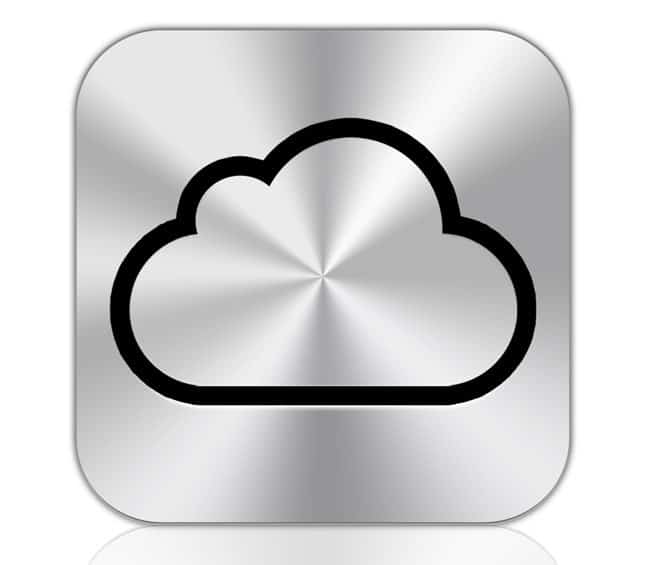Backup your iPhone to iCloud from iPhone Team on Vimeo.
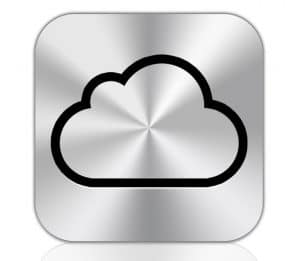 Backup Your Device Using iCloud & iTunes for iOS 8
Backup Your Device Using iCloud & iTunes for iOS 8
It is important that you backup your iPhone and iPad before installing iOS 7. Here is a simple video showing you how you can backup most of your stuff using iCloud Backup right from your phone.
Backup your Device Using iCloud
iCloud is the fastest, most streamlined way to back up your most important data.
iCloud wirelessly backs up the following:
- All your purchased music, movies, shows, apps, and books
- All the photos and videos from your Camera Roll
- Device settings
- Data from your Apps (you can select which apps to backup)
- Your home screen and app organization
- iMessage and all text messages
- Ringtones
- Voicemails
iCloud does not backup:
- All the music, movies, and TV shows you did not purchase from iTunes
- Podcasts and audio books
- Photos that were originally synced from your computer
Backing Up to iCloud Step-By-Step
- Make sure you have a free Apple iCloud or .Mac Email Address
- Make sure you are connected to WiFi
- Keep your iPhone or iPad plugged in as the first backup takes a long time and could drain the battery.
- Open the “Settings” App
[v_icon color=”#444444″ size=”12px” target=”_blank” name=”moon-arrow-right-6″]Click “iCloud”
- Click “Storage & Backup”
- Set iCloud Backup to ON
- Before you backup click “Manage Storage”[
- Click Your Device Name from list
- Chose which Apps you want to back up and which you do not. The less you backup the less storage you’ll need
- Go back to “Storage and Backup” and Click “Backup Now”
 Backing Up to iTunes on your Computer Step-By-Step
Backing Up to iTunes on your Computer Step-By-Step
If you have a ton of music, podcasts, photos and audiobooks that were not bought directly to device then you should probably backup all those to iTunes. You must turn iCloud backup off to be able to sync to iTunes (you can always turn it back on).
- Plugin your device to your computer
- Open iTunes
- Click on your iPhone in upper right corner of iTunes
- Check “This Computer” for Backups.
- “Back Up Now”