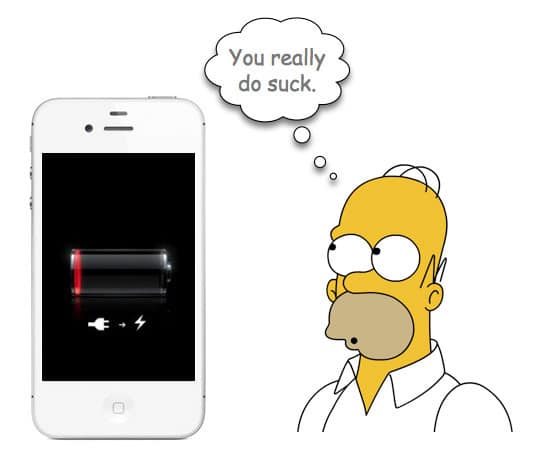The iPhone brings a ton of great new features, such as Siri, to the palm of your hand. But after its release, iPhone app developers and consumers alike are having iOS battery life issues. A dead phone is more than just an annoyance—it’s a show stopper.
Our Ethervision team has some easy tips to save your iPhone iOS battery when the power bars start turning red.
Tips are ranked in rough order of importance with 1 being the most important.
1. Update Frequently: Apple has already issued several updates for iOS. Keeping your iPhone updated will help optimize its power supply as Apple is working around the clock to fix this.
2. Close Background Apps: The iPhone now lets you run several apps at once, but having apps constantly run in the background can quickly drain power. To close background apps: Double tap home button. You will see a new row of apps appear at the bottom. Hold finger on one of the app icons until it shakes. Tap red “-” and close them all.
3. Disable Time-Zone Settings: Your iPhone might be constantly checking what time zone you’re in. Turn off “Setting Time Zone” to save some juice. Apple will eventually fix this one as it’s more of a bug. But, we recommend keeping it off for now. Settings ➡Location Services➡System Services (at bottom) ➡Setting Time Zone➡OFF. You can also turn location based iAds off here.
4. Dim the Screen: Turning down the brightness to 35-40% and enabling auto-brightness on your iPhone’s screen will extend its battery life. Settings ➡Brightness.
5. Disable Bluetooth: Bluetooth can quickly drain your iPhone if it’s turned on all day. Enable Bluetooth only when you’re using it. Settings ➡General➡Bluetooth
6. Fetch Email: Apple’s new “Push” service sends email to your phone immediately, but wastes power. Fetching email at less frequent intervals will improve battery life or do what we do and just set to manual. Settings ➡Mail, Contacts, Calendars➡Fetch New Data
7. Disable Wi-Fi:If you’re not actively using the Internet, there’s no need for your phone to continuously search for Wi-Fi hotspots. Only use Wi-Fi when you need it. Settings➡Wi-Fi
8. Disable Location Services: You can turn off all location services, which use GPS to tell apps where you are, or customize what apps are allowed to use them. Settings ➡Location Services
9. Auto-Lock: You’re probably used to locking your iPhone by pushing the button on the top, but you can also set the phone to automatically lock itself after a short interval of time—say, one minute. Settings ➡General➡Auto-Lock
10. Disable Equalizer: Equalizer settings are great when you’re listening to music, but turn them off when you’re not playing tunes. Settings ➡Music➡EQ
11. Disable Push Notifications: These notifications, sent from third-party apps to your phone, can be major battery drainers. Disable ones you don’t need, like the Weather Widget. Settings ➡Notifications
12. Disable “Raise to Speak”: This new tool activates Siri when you lift your phone to your ear. Save battery life by turning it off and holding down the home button to access Siri instead. Settings ➡General➡Siri
13. Use Airplane Mode: If you’re somewhere with no signal, like the subway, use Airplane Mode so that your phone will stop trying to find coverage. Settings➡Airplane Mode
14. Disable Vibrate: A phone that both rings and vibrates is redundant. Only use vibrate when you need it, such as in noisy settings when you might not hear your phone ring.
15. Limit Battery Use: Avoid power-intensive tasks like watching movies, browsing the web, and listening to music if you need to conserve your battery.
In our next post on iOS battery life, we will discuss more extreme measure to fix the battery issue more permanently.
Do you have a secret to extending your iPhone’s battery life? Share your tips in the comments’ section below!