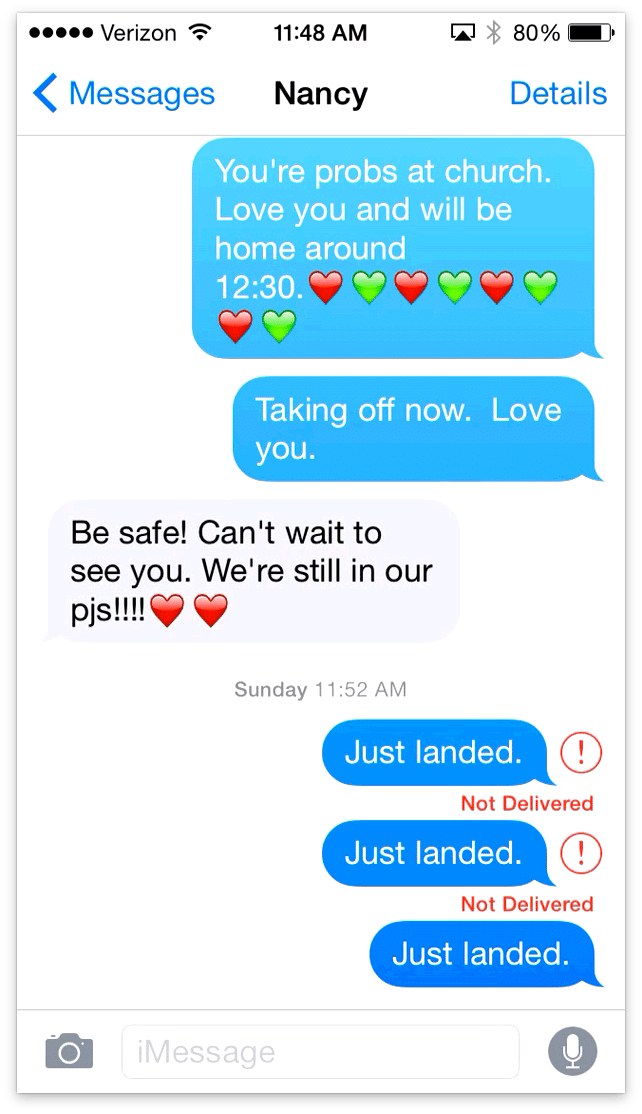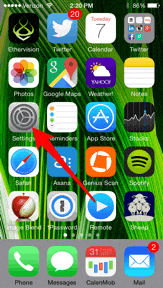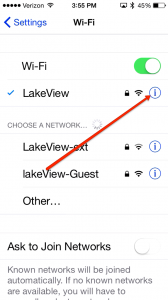Google Public DNS Settings fixes iMessage “Not Delivered”
Nothing is more annoying when you get “not delivered” in red below your iMessage. It makes you realize just how reliant we all are on messaging and iMessage in particular. There are two possible solutions to the Not Delivered issue. The error could have to do with your DNS settings or it could just be a short-term glitch with iMessage.
Solution 1 – Turn iMessage off then on again
How to Fix iMessage Not Delivered – To get iMessage working again, go to
- Settings
[v_icon color=”#444444″ size=”12px” target=”_blank” name=”moon-arrow-right-6″]
Solution 2 – Switch to Google Public DNS Settings
Another fix which can often “fix it for good” is to switch to Google Public DNS settings for the Wifi network that isn’t working. It also makes your data safer and more secure from phishing. Double win! Follow these steps and pictures to get it working again:
- Open Settings App [v_icon color=”#444444″ size=”12px” target=”_blank” name=”moon-arrow-right-6″]
- Tap on Wi-Fi [v_icon color=”#444444″ size=”12px” target=”_blank” name=”moon-arrow-right-6″]
- Hit “i” button to Right of your selected network [v_icon color=”#444444″ size=”12px” target=”_blank” name=”moon-arrow-right-6″]
4. Tap anywhere on the “DNS” line and then delete all the numbers and periods in there so it’s blank.
5. Now add the following just like in the image below. 8.8.8.8, 8.8.4.4
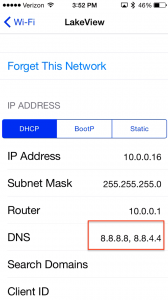
That’s it. Now you are done. Go back to iMessage and re-send your message. It should work now and forever more and you also get the benefit of going through Google’s safer and more secure Public DNS.
Let us know which of these fixed the issue for you in the comments below and help spread the word.