Solving iPhone Battery Issues
No one likes a dead phone. These things are our lifelines. We cannot miss a second. Well, as physics would have it, battery technology does not care about us. I would love a battery that could last for two to three days but I also do not want to downgrade to an old Nokia phone!
Since we have to deal with the battery technology that we currently have, here are a few tips to get you through the day.
Low Power Mode
When Low Power Mode came out in iOS 9 in 2015, it is a lifesaver for a lot of people. So many people rely on this tool to help them get through their day. From Apple “Low Power Mode temporarily reduces power consumption until you can fully charge your iPhone. When this is on, mail fetch, Hey Siri, background app refresh, automatic downloads, and some visual effects are reduced or turned off”.
So what does that mean? It basically means that Apple lowers some of the non-essentials’ performance on the phone, to increase your battery.
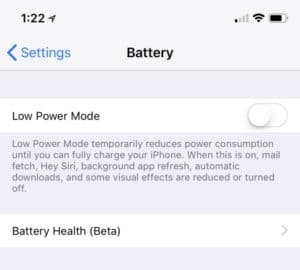
To turn this feature on:
Go to – Settings > Battery > Switch Low Power Mode on and tap Continue
You will now notice your battery indicator is yellow. To turn this feature off, follow the same steps.
For those of you who have updated to iOS 11.3, in that same Battery menu you will see Battery Health. Going into that setting will tell you how much capacity your battery has. Over time, batteries degrade. Anyone who has held onto anything with a battery knows this. Apple has now allowed us to view where our battery performance is at. After months and/or years, say it drops to 80%. What that means is that when your phone shows “100% charged” it really is only 80%. That will continue to drop until the battery is replaced or you get a new device.
*Bonus Tip* – Go to Settings > Control Center > Customize Controls and tap the green plus button next to Lower Power Mode. This will allow you to turn on and off Low Power Mode within control center.
Find the Culprit
Also going into Settings > Battery 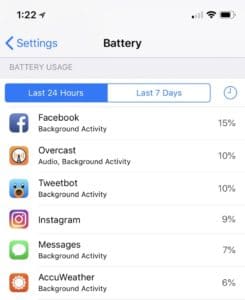 will show you which apps are using how much battery. If you like stats and narrowing down which app is killing your battery, this is a fantastic tool. When you have an issue, you will know. If you pull up this setting and FaceBook is using 88% of your battery, it is safe to
will show you which apps are using how much battery. If you like stats and narrowing down which app is killing your battery, this is a fantastic tool. When you have an issue, you will know. If you pull up this setting and FaceBook is using 88% of your battery, it is safe to
say there is a problem with FaceBook. By taping the clock, to the right of “Last 7 Days”, it gives you a little bit more detail. It willshow you where the usage is being allocated. Recently, I had a weather app that was draining all of my battery and I wasn’t even using it. It was running in the background all of the time refreshing for the latest weather updates.
When you find out the culprit, close out that app my double clicking your home button(iPhone’s with home buttons), finding the app you want to close and swipe it up to kill it. iPhone X users will swipe up from the button left corner of the phone to enter multitasking mode and do the same.
Charge Frequently
Duh! This is an easy one. Just charge up your phone. A lot of folks still think you need to let your phone discharge to 0 before charing again. According to Apple, lithium-ion batteries do not work that way. Apple recommends to charge up whenever you can and frequently. Contrary to what most people think, this will not hurt your battery. When you’re in the car, at the office or over at a friends house and a charger is laying around, plug it in. This will help you out more than you know and you can rest easy knowing you are not hurting your battery.
Brightness & Auto Lock
This one usually slips under the radar. Have you ever thought that your display brightness could be killing your battery? Well, if you are that person at the movie theater that looks like a ball of sun when you unlock your phone, then yes it is probably draining your battery more than you thought. Not only does it help with your eyes but lowering it will save on those percentages.
To lower your display brightness:
Go to Settings>Display & Brightness and use the slider to adjust it to you or your battery’s liking. Also, by opening Control Center, you can raise or lower the brightness by sliding up or down on the “Sun” looking icon.
Auto-Lock is another one of those settings we don’t think about too much and honestly it can be downright annoying when your phone dims out after 30 seconds. But trust me, the less amount of time that screen is on, the better the battery life. If you have your Auto-Lock feature set at more than 2 minutes, I would take look at it and suggest lowering it to 1 minute or 30 seconds.
To change Auto Lock
Go to Settings > Display & Brightness > Auto-Lock then choose your desired auto-lock time for your screen to turn off. For iPhone X users, if your attention is on the phone, the phone will recognize that and not start dimming your screen until you stop looking at it.
*Bonus Tip* – To help you get some better sleep, within the Display & Brightness settings, tap on Nigh Shift. I have mine scheduled from sunset to sunrise. This will reduce the amount of blue light emitted from your phone and it may just help you sleep better. You are welcome!
Accessories
This may seem like a cheat category but at the end of the day, maybe you are just a power user and even with a perfect battery, it still dies. Fortunately there are companies that have built their entire business around people like you. The following are some accessories that I would recommend to keep you powering through your day.

The mophie battery cases have always been a go-to for me. The awesome part about a battery case is that it is already on your phone and don’t have to carry an extra device with you. If you search around Amazon for an iPhone battery case, you will find plenty and some that I have used. mophie is one of the few companies that has their battery case certified through the Made for Apple certification process. What this means is that it is compatible with your iPhone and will not damage the battery when used. Some of these other companies cases may work fine but long term effects on your battery are unknown.
 The other accessory I would recommend is a power pack of some sort. These are little, or big, bricks that are external batteries. Most people will take these with them when they travel or women will keep these in their purses as an emergency backup. They are just very convenient to have and usually don’t have too much bulk. mophie has plenty of these to choose from but at a very expensive cost. You can find battery packs on Amazon for more than double the battery capacity for half the price of mophie. Again, look for the Made for iPhone symbol when shopping around.
The other accessory I would recommend is a power pack of some sort. These are little, or big, bricks that are external batteries. Most people will take these with them when they travel or women will keep these in their purses as an emergency backup. They are just very convenient to have and usually don’t have too much bulk. mophie has plenty of these to choose from but at a very expensive cost. You can find battery packs on Amazon for more than double the battery capacity for half the price of mophie. Again, look for the Made for iPhone symbol when shopping around.
Last Resorts
If you have used all of these tools, it might be time for a battery replacement or time to upgrade your phone.
Recently, after a lot of controversy, Apple has started offering battery replacements for a discounted rate. A few months back, Apple got caught slowing users phones down when their batteries were old. Apple did the right thing by slowing the phones down because if they didn’t, your phone would just shutoff in mid-use. What Apple didn’t do right is tell us. So after people came down hard on Apple for this practice, Apple offered their normal $79 battery replacements for $29. The phones that can take advantage of this are the iPhone 6, 6 Plus, SE, 7 and 7 Plus. Below is the process to get the ball rolling on that:
- Call 1-800-My-Apple (1-800-692-7753)
- Listen for the prompt about needing a new battery
- Remotely, Apple will run a diagnostic on the phone to see the battery’s performance
- They could come back on and say that it is fine, but be persistent and tell them you need a new battery
- The time table could change for the worse or better but typical wait time to get a battery to an Apple Store is around 3 weeks. After it arrives at the Apple Store, you have 2 weeks to go into the store and have them replace the battery.
- Come prepared, it will take about 3 hours in the store to get your battery replaced.
This is where you have to make a decision. Is that $29 battery replacement worth it to you or should you just go upgrade your phone? Depending on your finances, that is a question only you can answer. Currently, we are in April and 6 months away from potentially new iPhones. If you have had this phone for a while, the iPhone 7, 8 and X are all great phones that I would recommend purchasing today.
As always, thank you for stopping by and please share this with your friends and family to help them with all of their battery troubles!
Follow us on twitter @iphoneteam

